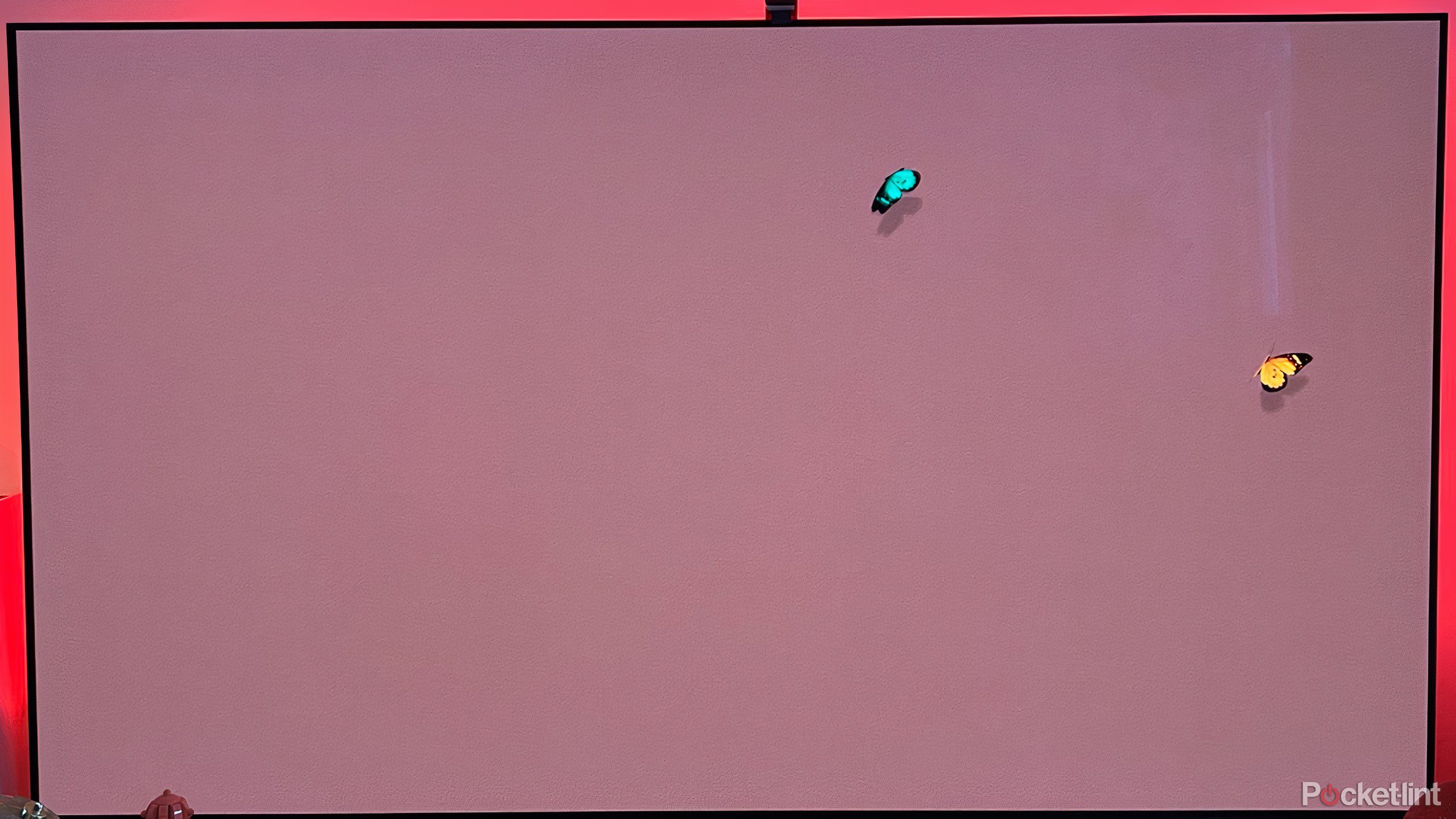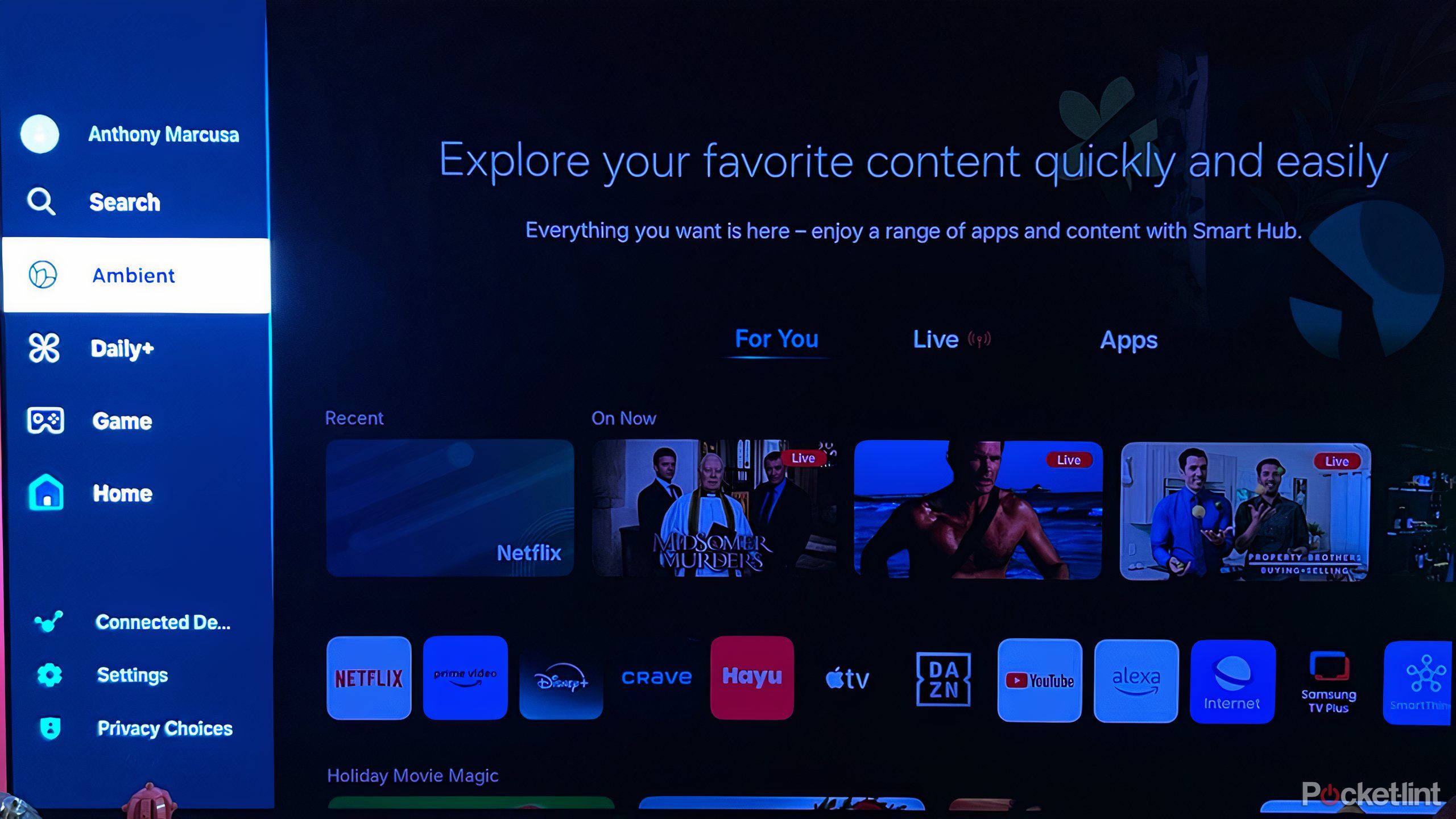Summary
- Samsung’s Ambient Mode provides aesthetically pleasing images and videos for background entertainment.
- Ambient Mode reduces screen brightness, but allows you to play with colors and tones.
- You can choose from calming nature scenes to mesmerizing patterns.
An increasing popular trend with smart TVs right now is all about the ways a TV can be, well, not a TV. From rolling models to those that ostensibly feature an easel, TVs are made with an eye towards decor and design. Basically, manufacturers want your TV to be a part of your artistic vision of your home.
One way this trend is catching on is with TV offering consumers a chance to display works of art and other aesthetically pleasing images and videos on screen. While lifestyle TVs such as Hisense’s Canvas TV and The Frame by Samsung feature a physical frame and distinct design, even smart TVs that forgo that addition still offer viewers a chance to enjoy something calming and attractive on screen when you’re not actually watching the TV.
One such feature is Samsung’s Ambient Mode. Here’s why it’s worth checking out.
Related
The Samsung S95D is a stunning OLED model for 2024
The Samsung S95D is the top of the line OLED model from Samsung for 2024. It offers a dazzling image with unbeatable contrast and rich color depth.
What is Samsung Ambient Mode?
An artistic alternative to a blank screen
Ambient Mode offers viewers an aesthetically pleasing, often relaxing set of images and videos to put on the TV as background entertainment. It’s billed as an alternative to the blank screen of the TV when you’re not actually watching anything. It’s only a setting, so your TV is still ‘on,’ but low light and soothing images make it decidedly different from what you’d regularly put on. The still and moving images it offers are meant to, as the name suggests, enhance the ambiance of your space.
One of the most important things to know about Ambient Mode is that it significantly reduces the brightness of the screen. The content is meant to blend in with decor in the home and appear less like something digital, and more like something tangible and artistic. You’re not going to get visuals that pop; instead, you’ll see images that soothe.
Ambient Mode offers geometric patterns and clever visuals, like falling leaves — one of my personal favorites.
The content from which you can choose varies. There is beautiful scenery, such as mountain tops, ocean shores, and forest rivers, as well as calming videos of a burning fire or rain against a window. Many options include soothing sounds as well. Ambient Mode also offers geometric patterns and clever visuals, like falling leaves — one of my personal favorites.

Related
TCL’s new NXTFrame TVs are here to take on the Samsung Frame
Expect to pay a premium for the aesthetic.
Ambient Mode offers myriad settings
Adjust color and brightness to your personal preference
One of the benefits of Ambient Mode is the many settings you can play around with — adjust the brightness (though it will still be limited) as well as color-tone for blues, reds, and greens; you can also adjust the saturation. Some options allow you to play with shadows as well, adding depth to specific images. Others still let you change the actual colors on screen, which can dramatically change the picture.
For example, you can change both the background and butterfly color in the video above. It also lets you adjust the border: you can create a shadow around the edge of varying depths or remove it altogether for a more seamless look.
All the options can make Ambient Mode highly personal.
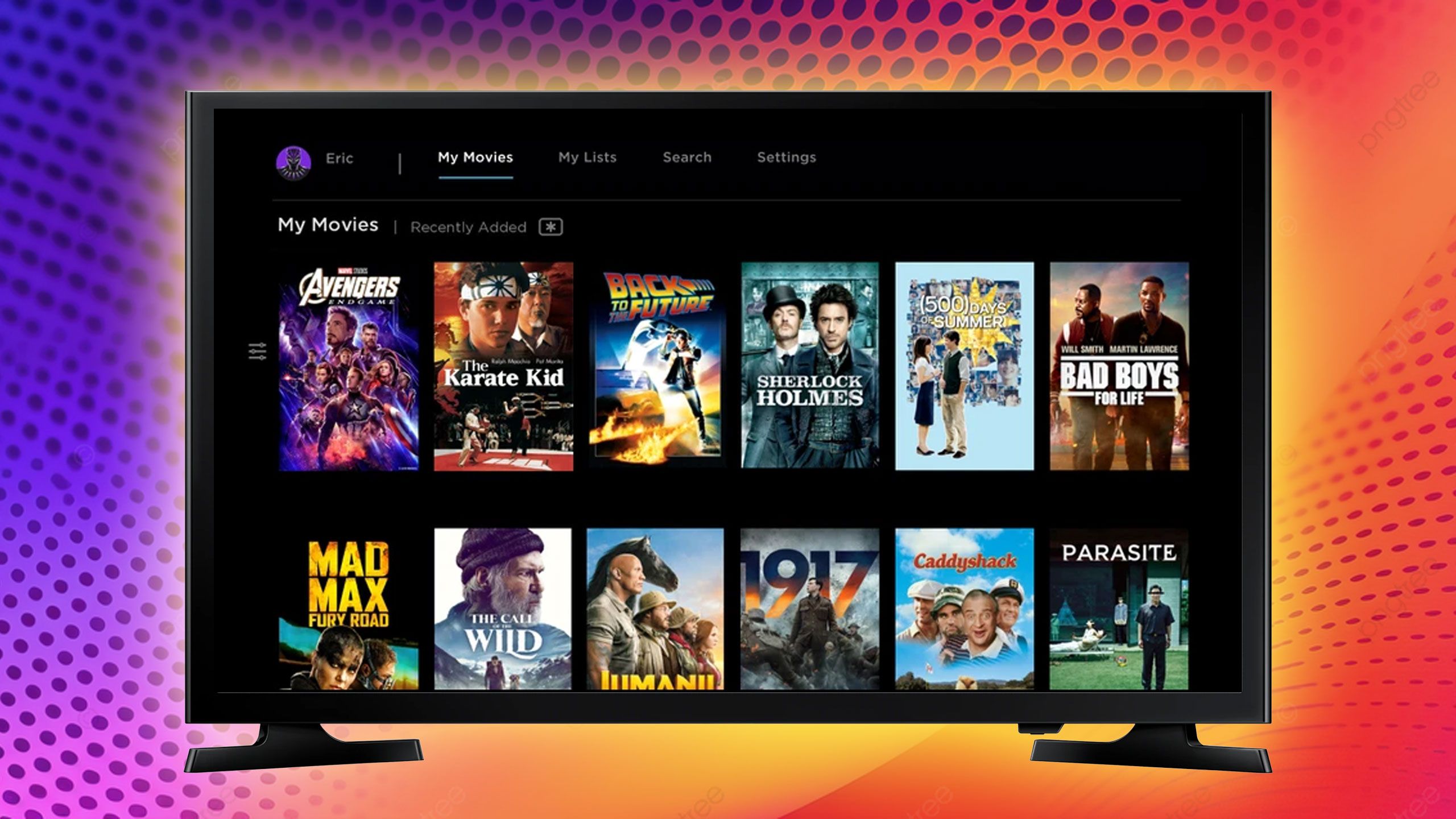
Related
6 movies that must be seen to be believed on a new OLED
A new OLED TV provides perfect contrast and impressive color accuracy, and I’ll prove it with these particular films.
How to access the Samsung Ambient Mode
The fun feature is easy to find
There are two ways to access Ambient Mode, although depending on your TV, you may only have one option. Some Samsung remotes have a button to directly access the settings. Look for an icon that resembles a flower within a picture frame, and press that to go to Ambient Mode directly.
Otherwise, the settings can be accessed by:
- Open the left side menu on the home page.
- Click Ambient.
- Scroll through various carousels to choose the right selection or sequence for the moment.
A few settings are located at the bottom of the page, but most will be accessed once you’ve selected an image or video. You’ll also be able to look at the details of each offering, with information about the concept or artist behind the work.
0:45
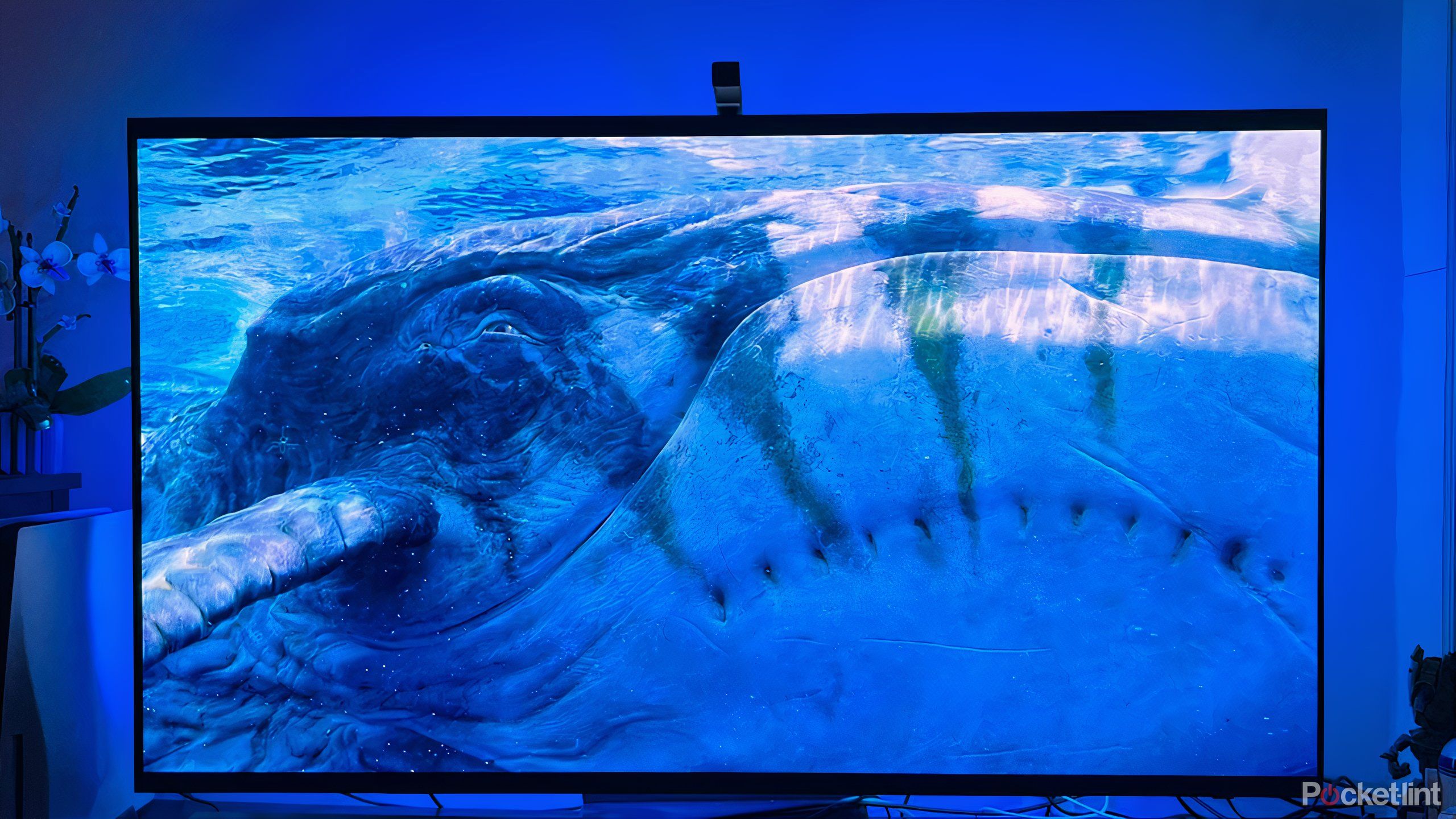
Related
This gadget transformed my home theater into a fully immersive space
The Govee T3 Backlight turned my screen time into dream time.
Ambient Mode is a fun way to make your space a little warmer when you’re not actually watching TV. If you have a bigger smart TV, especially one that is mounted to the wall, check out this feature that can truly transform your space.
Trending Products

Cooler Master MasterBox Q300L Micro-ATX Tower with Magnetic Design Dust Filter, Transparent Acrylic Side Panel…

ASUS TUF Gaming GT301 ZAKU II Edition ATX mid-Tower Compact case with Tempered Glass Side Panel, Honeycomb Front Panel…

ASUS TUF Gaming GT501 Mid-Tower Computer Case for up to EATX Motherboards with USB 3.0 Front Panel Cases GT501/GRY/WITH…

be quiet! Pure Base 500DX Black, Mid Tower ATX case, ARGB, 3 pre-installed Pure Wings 2, BGW37, tempered glass window

ASUS ROG Strix Helios GX601 White Edition RGB Mid-Tower Computer Case for ATX/EATX Motherboards with tempered glass…