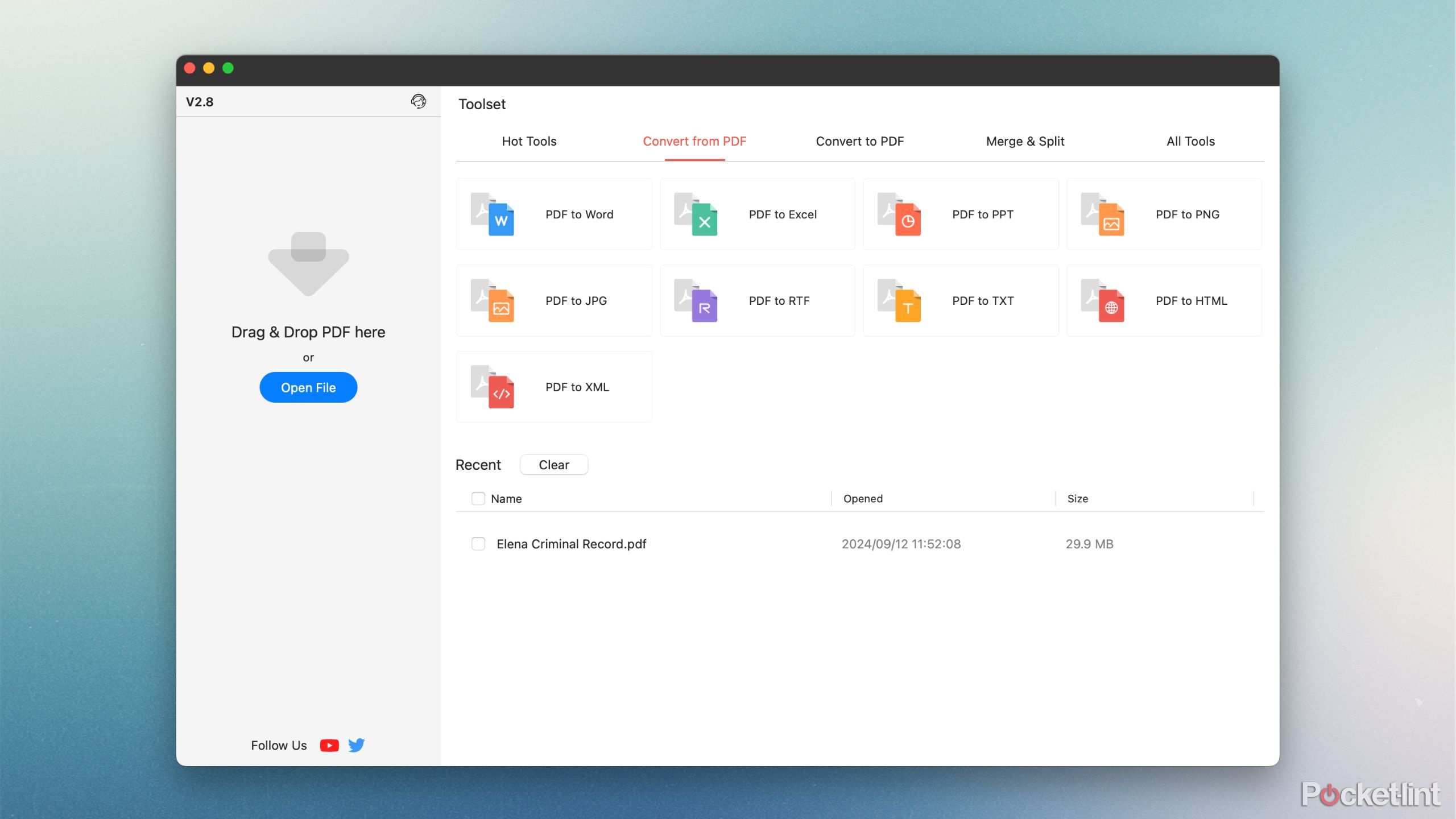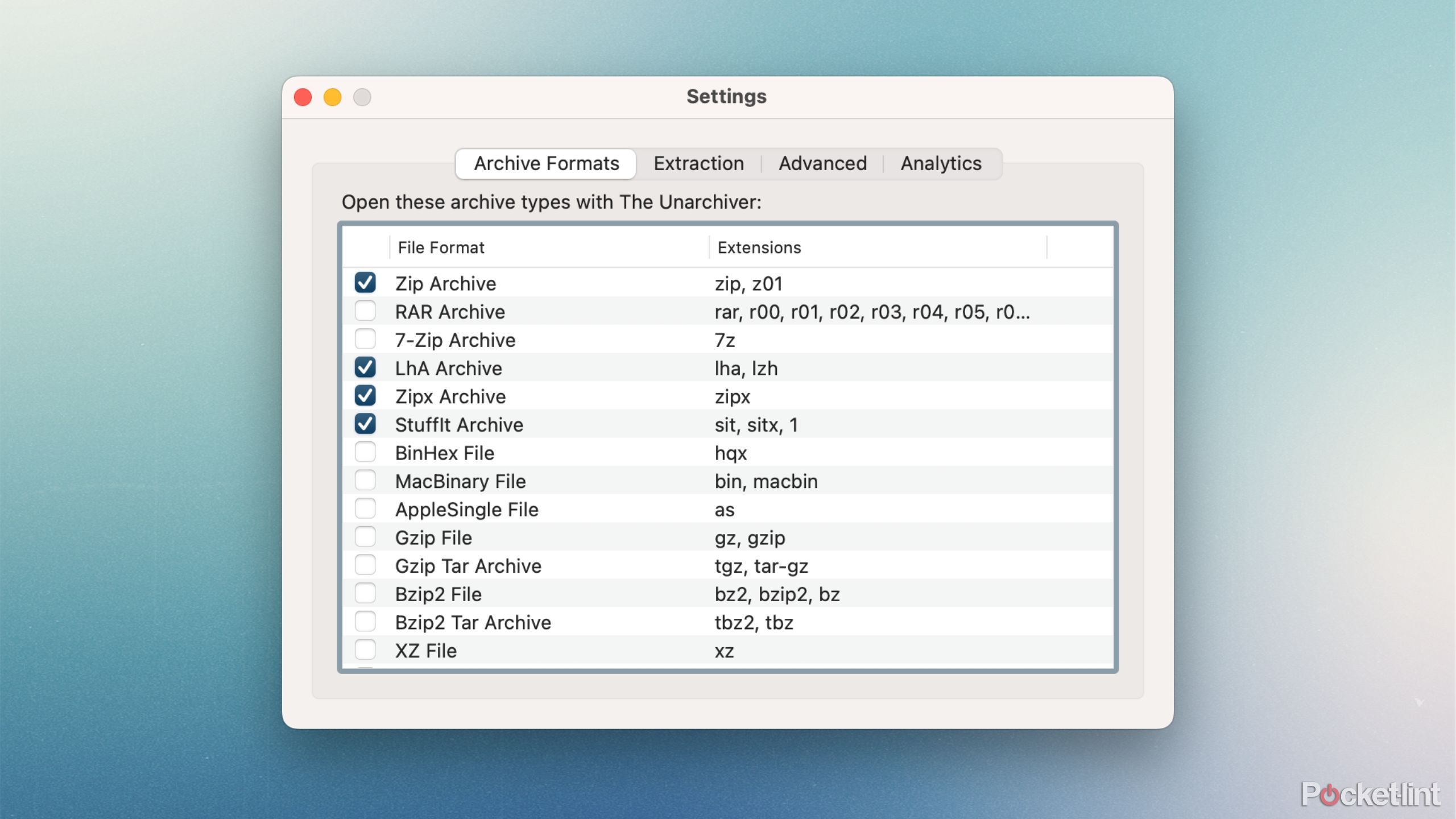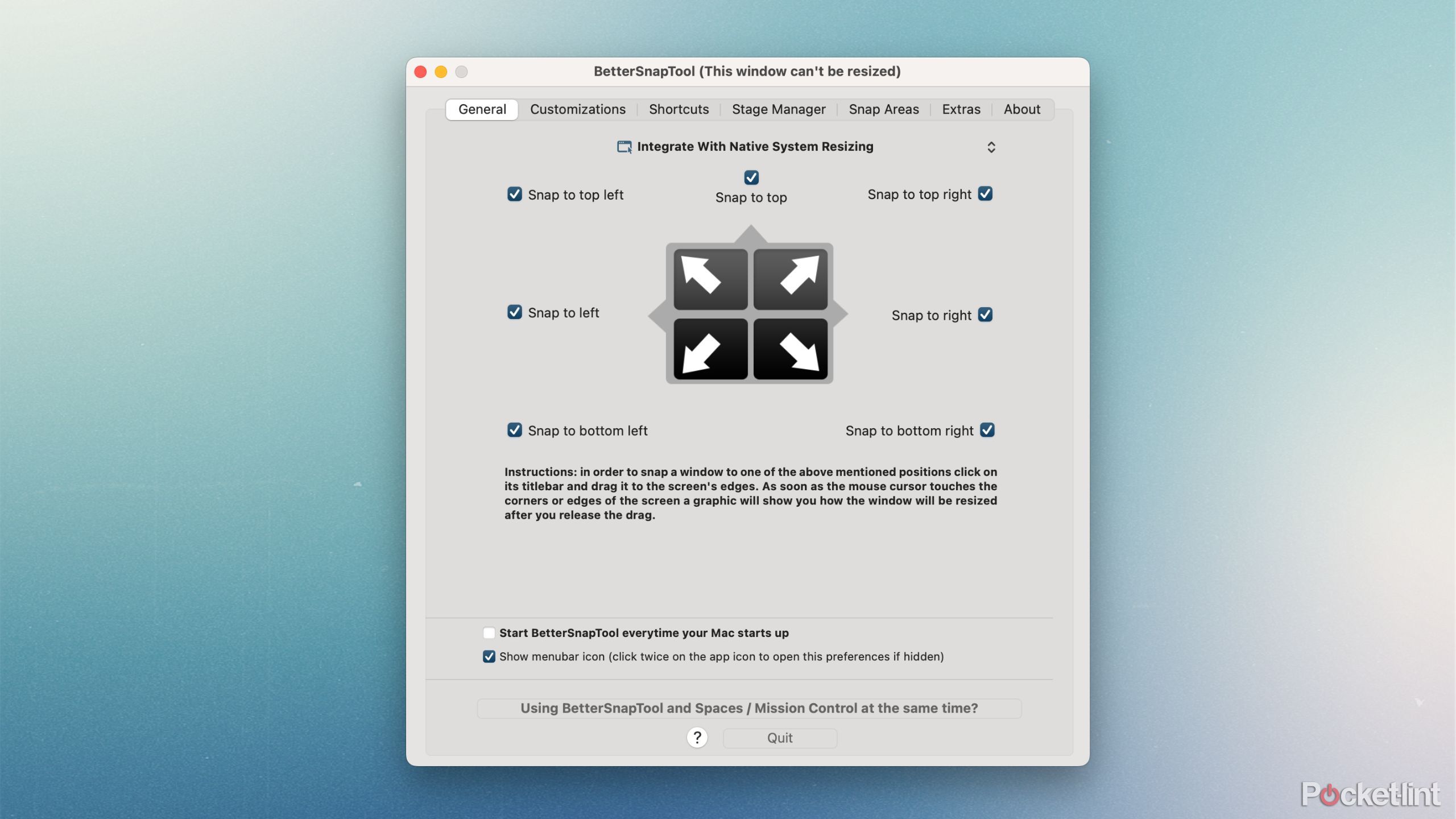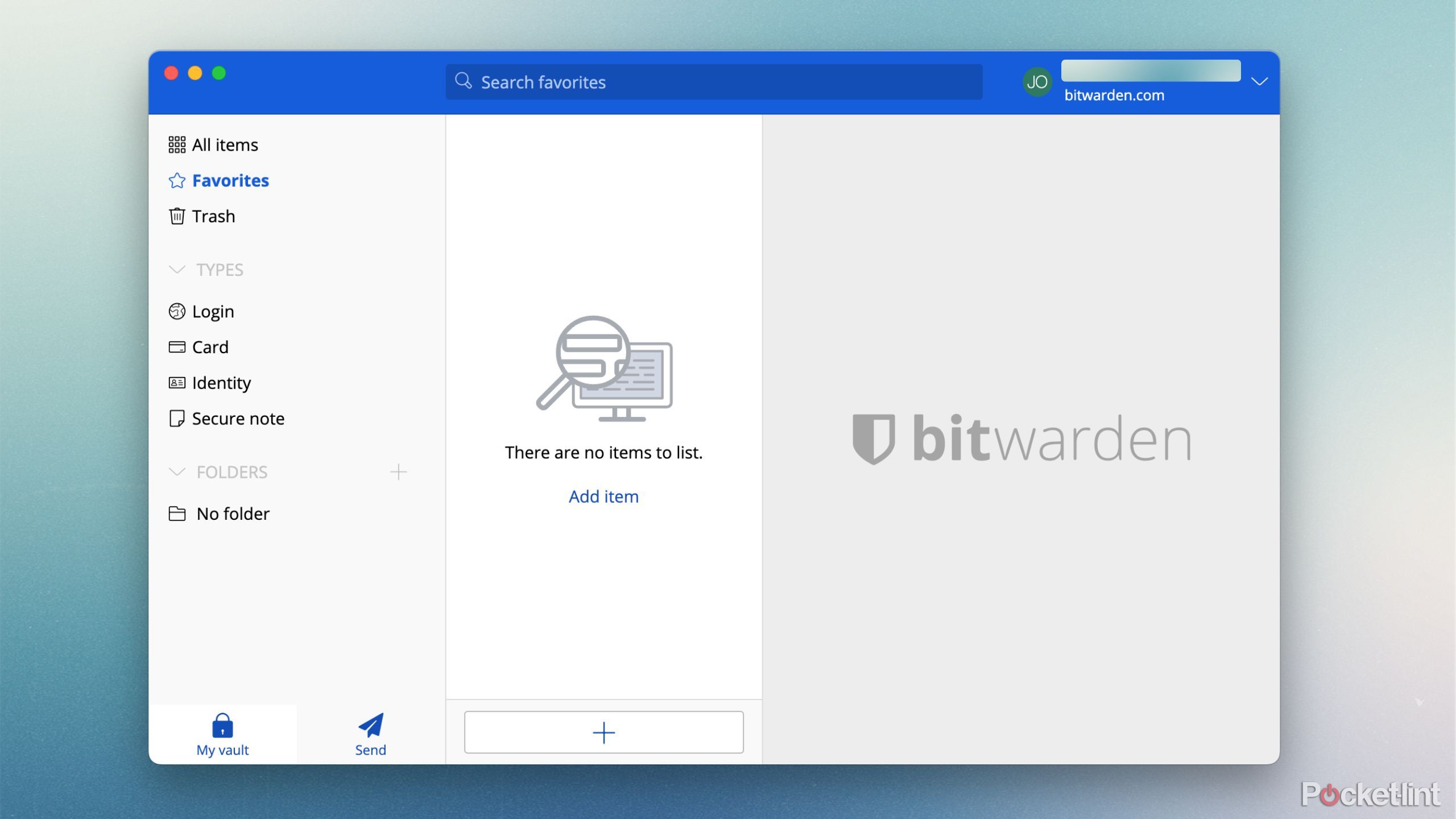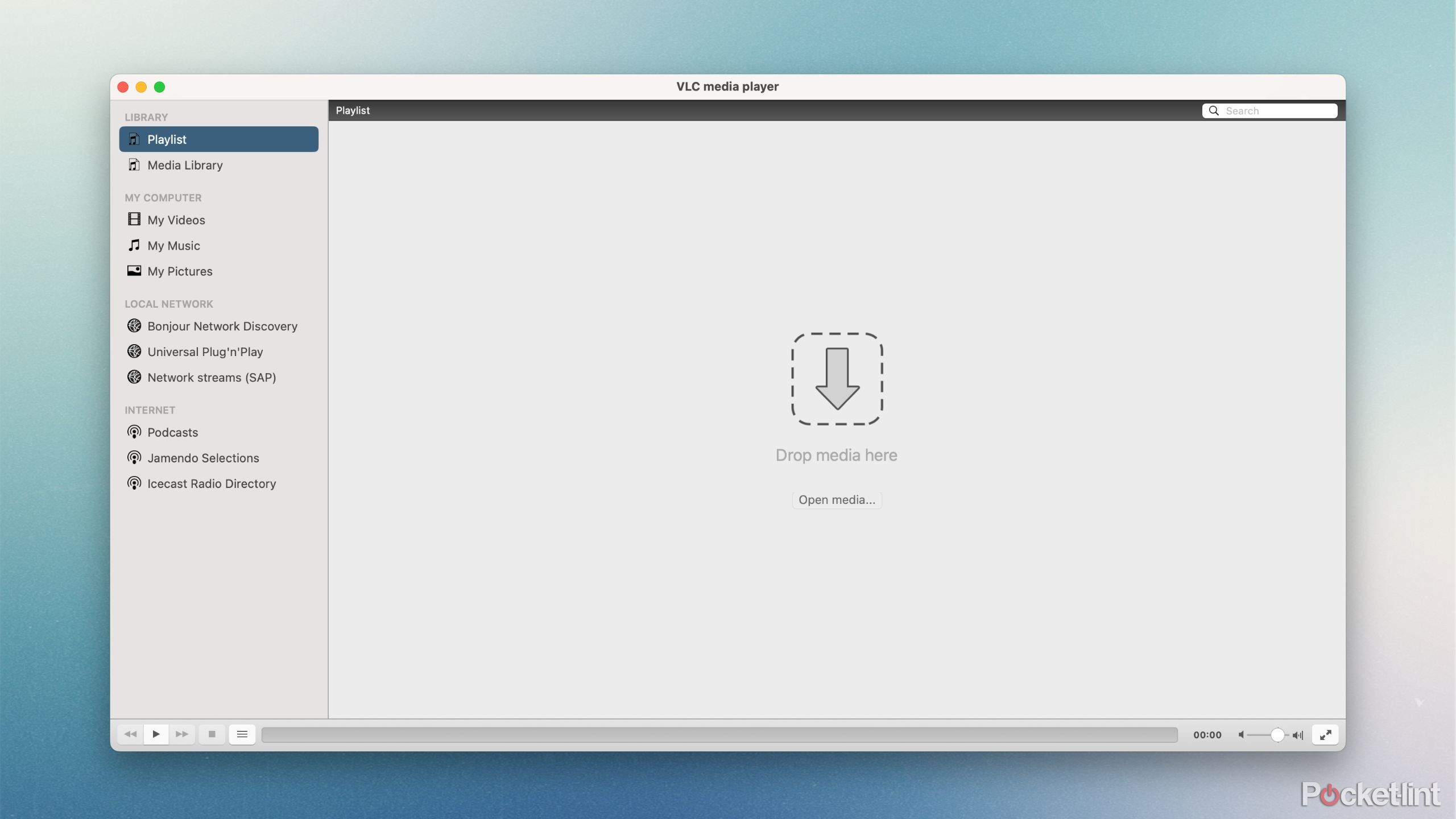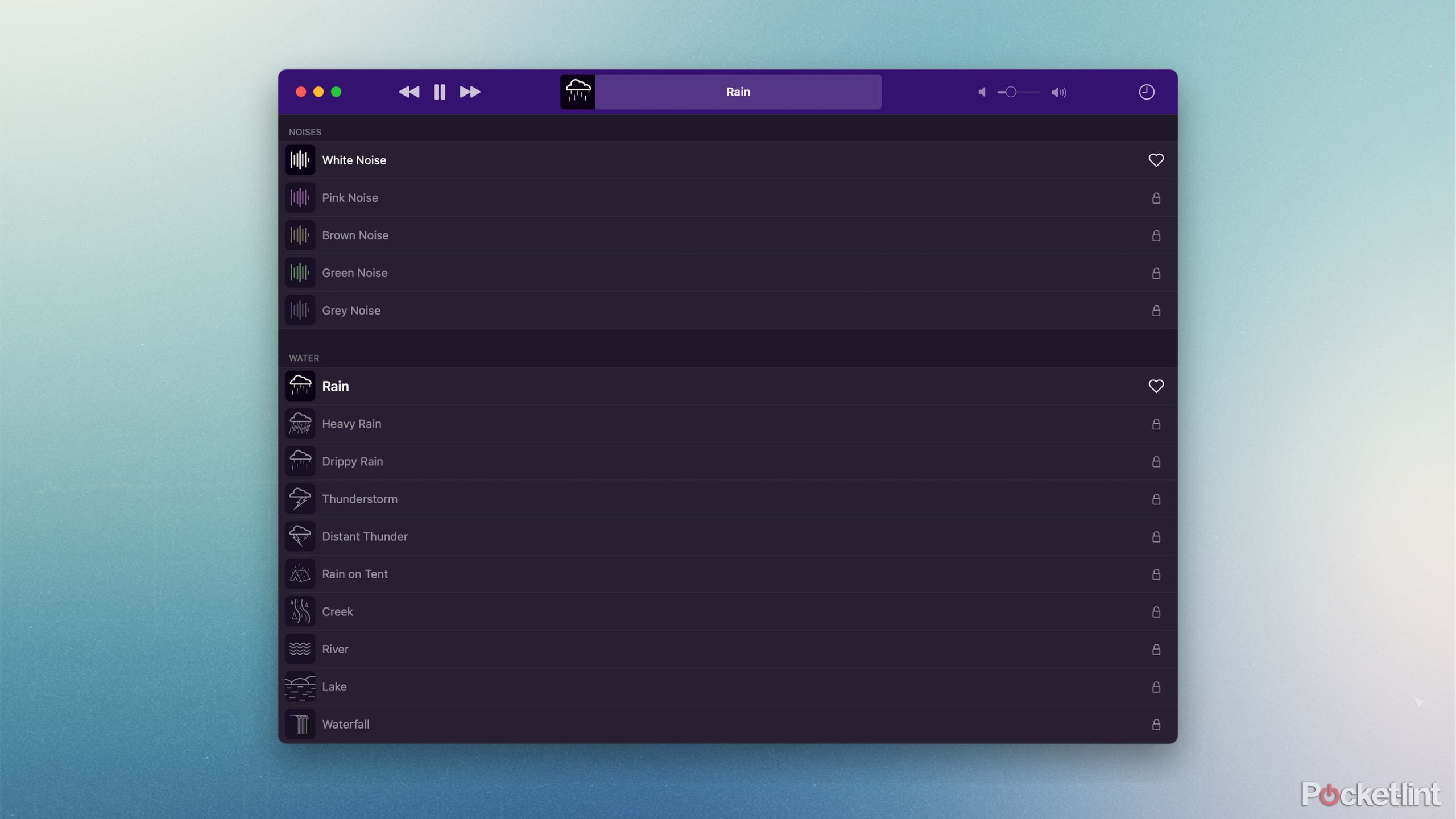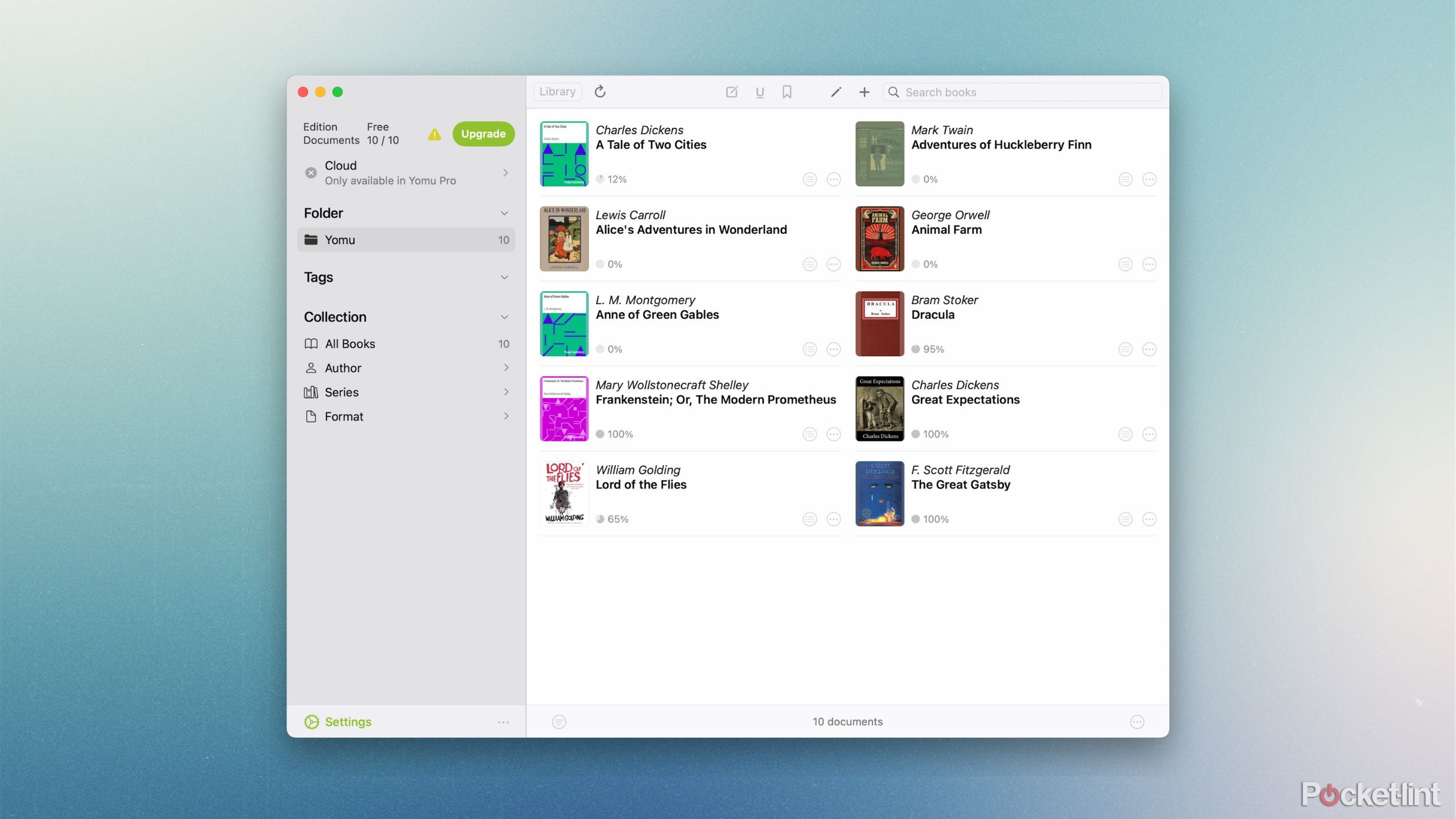Key Takeaways
- Apple’s macOS operating system comes with a number of default apps and programs out of the box.
- Apple continues to improve its native apps every year, but third-party solutions simply offer more functionality.
- Here are some of the best third-party apps that blow Apple’s offerings out of the water.
Apple’s Mac operating system, known as macOS, comes with some pretty great built-in apps by default. The company regularly updates these apps and utilities to coincide with major OS updates, which occur once every fall. This year, for example, we got updates to Messages, Calculator, Calendar, and more, in the form of macOS Sequoia.
Apple’s first-party Mac apps cover the basics, but third-party developers have spent years crafting their own solutions. Oftentimes, these non-Apple apps include tons of features and utilities not available out the box on the Mac. Here are 6 Mac apps I always download and run instead of the default macOS ones.
Related
What are the new macOS features you can’t access on an Intel Mac?
Surprisingly, there are only a couple of macOS Sequoia features that are exclusive to Apple-silicon hardware.
1 PDFgear
A full-featured PDF viewer and editor

PDFgear
A full-featured PDF reader and editor app for Mac with an intuitive interface.
By default, PDFs launch on Mac using Apple’s built-in Preview app. Preview is perfectly fine for viewing documents, and even offers some basic tools for editing. However, if you’re looking for something with a little extra oomph, then a third-party PDF app is what you’ll want to download.
There are many PDF apps available out there, including Adobe’s own Acrobat Reader. However, my recommendation is the excellent and completely free PDFgear. It offers tons of options for formatting and page editing, a simple and intuitive user interface, a sign and form-filling tool, and even basic AI integration for summarizing and translating text.
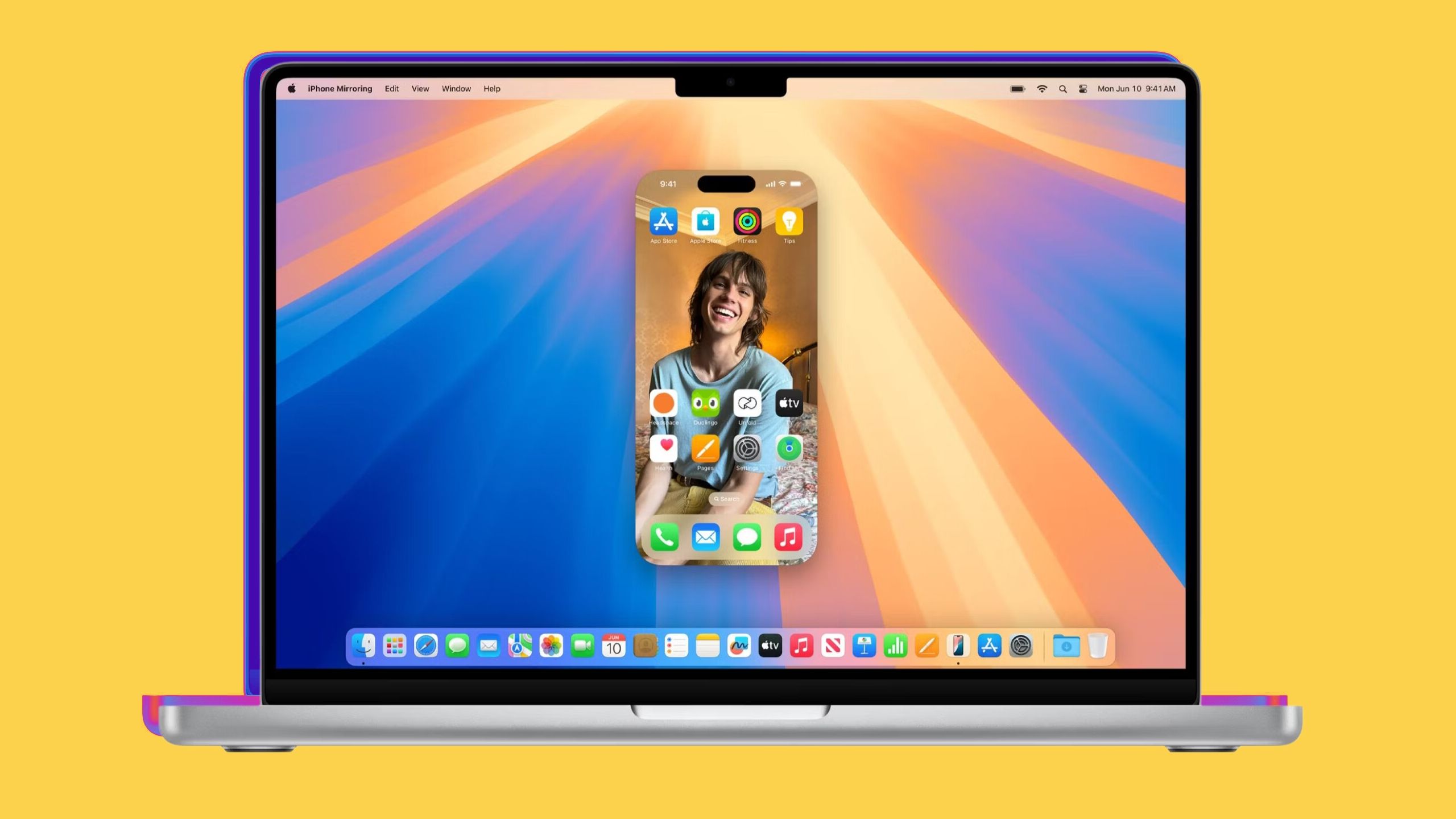
Related
You can now use iPhone Mirroring to rearrange your Home Screen in macOS Sequoia and iOS 18
It’s possible to activate jiggle mode in the latest Mac and iPhone betas.
2 The Unarchiver
The best tool for opening compressed files on Mac
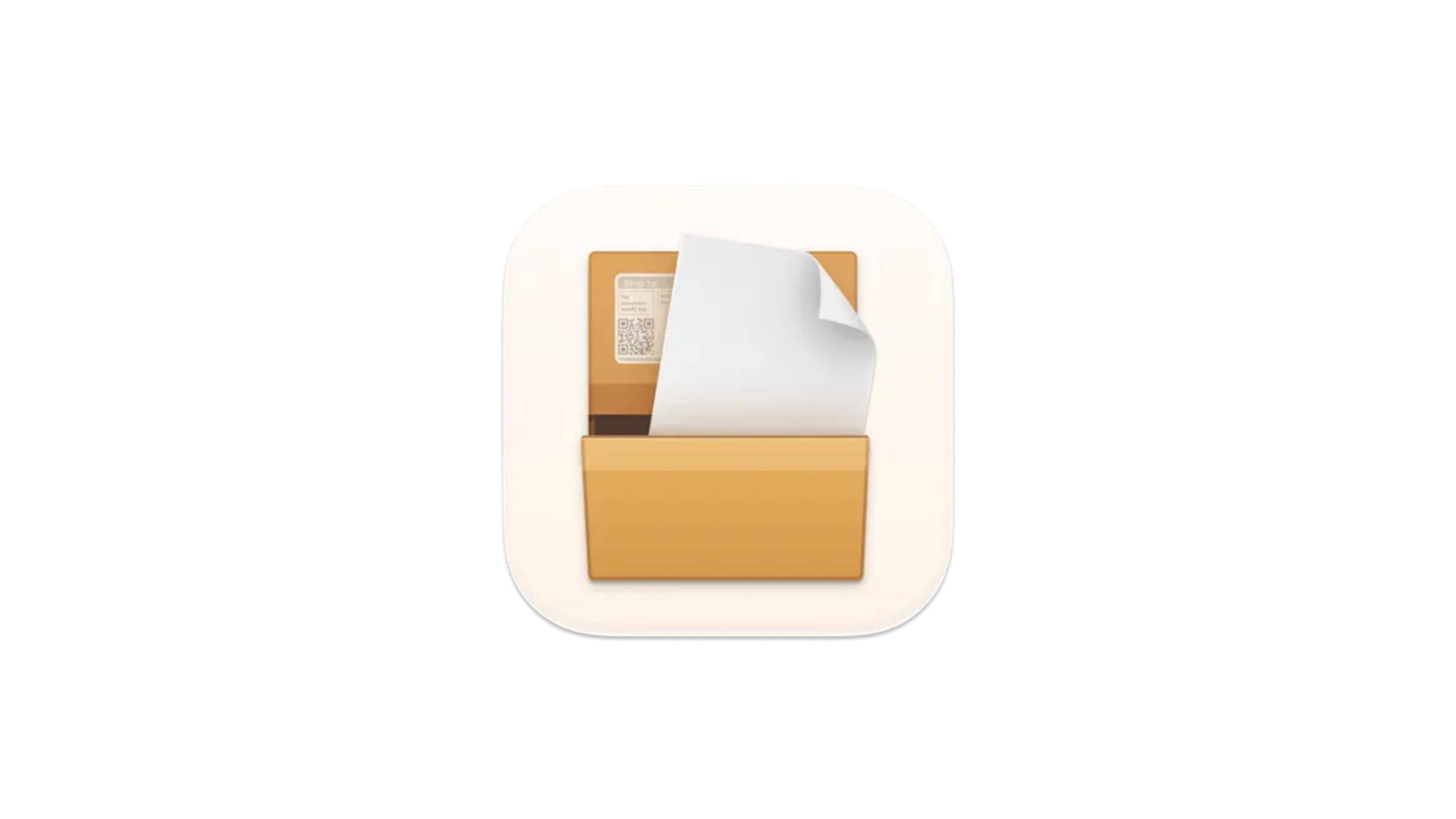
The Unarchiver
A simple archive utility for Mac that supports even the most obscure compression formats.
Apple’s default utility for opening and decompressing RAR files is built into its Finder application, but integration is fairly bare-bones. There are numerous archive tools available for macOS, but my favorite is The Unarchiver. The app is completely free, lightweight, and offers support for a genuinely massive number of archival formats.
If you ever run into an obscure format like XAR, Ar, SWF, or AlZip, then The Unarchiver is simply the ideal tool for the job.
The Unarchiver supports non-Latin characters out of the box, and the file extracting interface is simple to use compared to some other solutions out there on the market. If you ever run into an obscure format like XAR, Ar, SWF, or AlZip, then The Unarchiver is simply the ideal tool for the job.
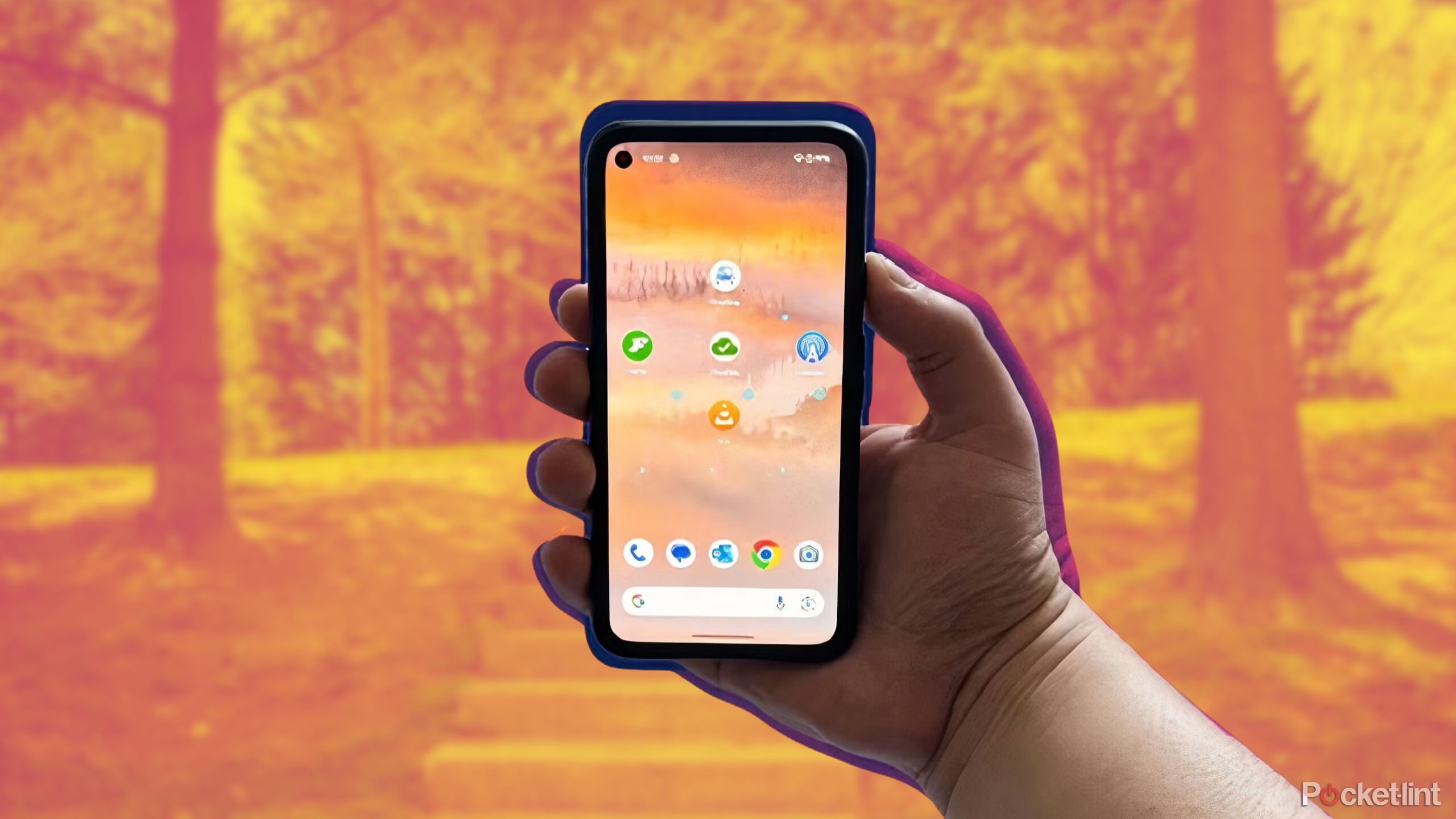
Related
5 essential free apps I download on every new Android phone
From reducing motion sickness to backing up cloud files, these completely free apps are a home screen staple.

BetterSnapTool
A lightweight utility that brings Windows-style app snapping to the Mac desktop.
Apple introduced a built-in window snapping tool with the recent release of macOS Sequoia, after years of customer hankering for the feature. Apple’s implementation is solid, but far from full-featured. Thankfully, the third-party BetterSnapTool is still around with some advanced functionalities on offer.
BetterSnapTool sits in your Mac’s menu bar, with a drop-down selection of choices to sort through. You can create custom snap areas, toggle ‘float window on top,’ disable features for a specific window, and quickly move windows from one monitor to the next. BetterSnapTool costs $3 on the Mac App Store, and is well worth the purchase.
An alternative window snapping app,
Magnet
, is also popular among Mac users, but costs slightly more at $5.
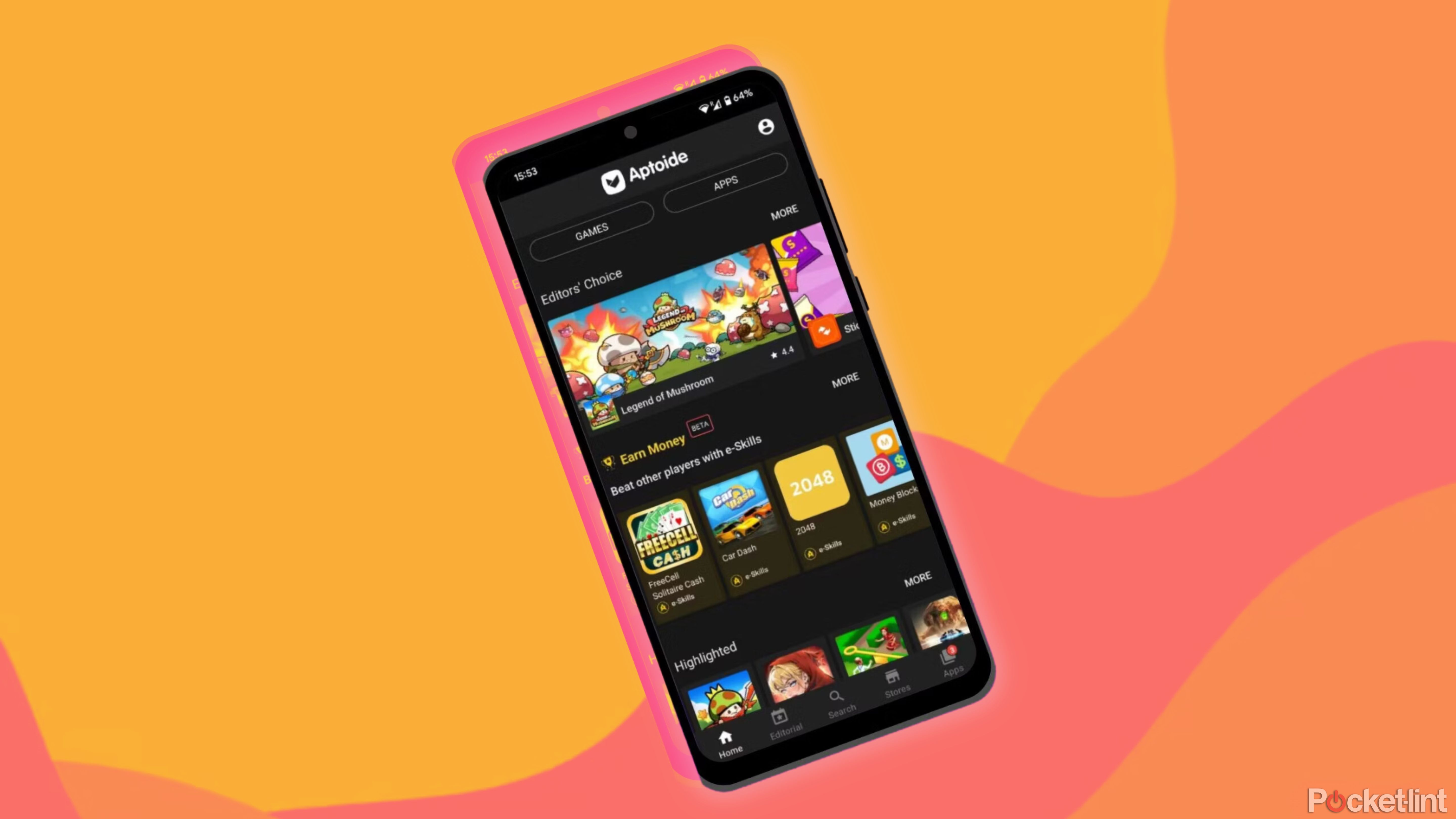
Related
How I download Android apps without the Google Play Store
You don’t need Google Play Store to install apps on your Android device. Here are some different ways to download apps on your phone or tablet.
4 Bitwarden
An extremely secure third-party password manager
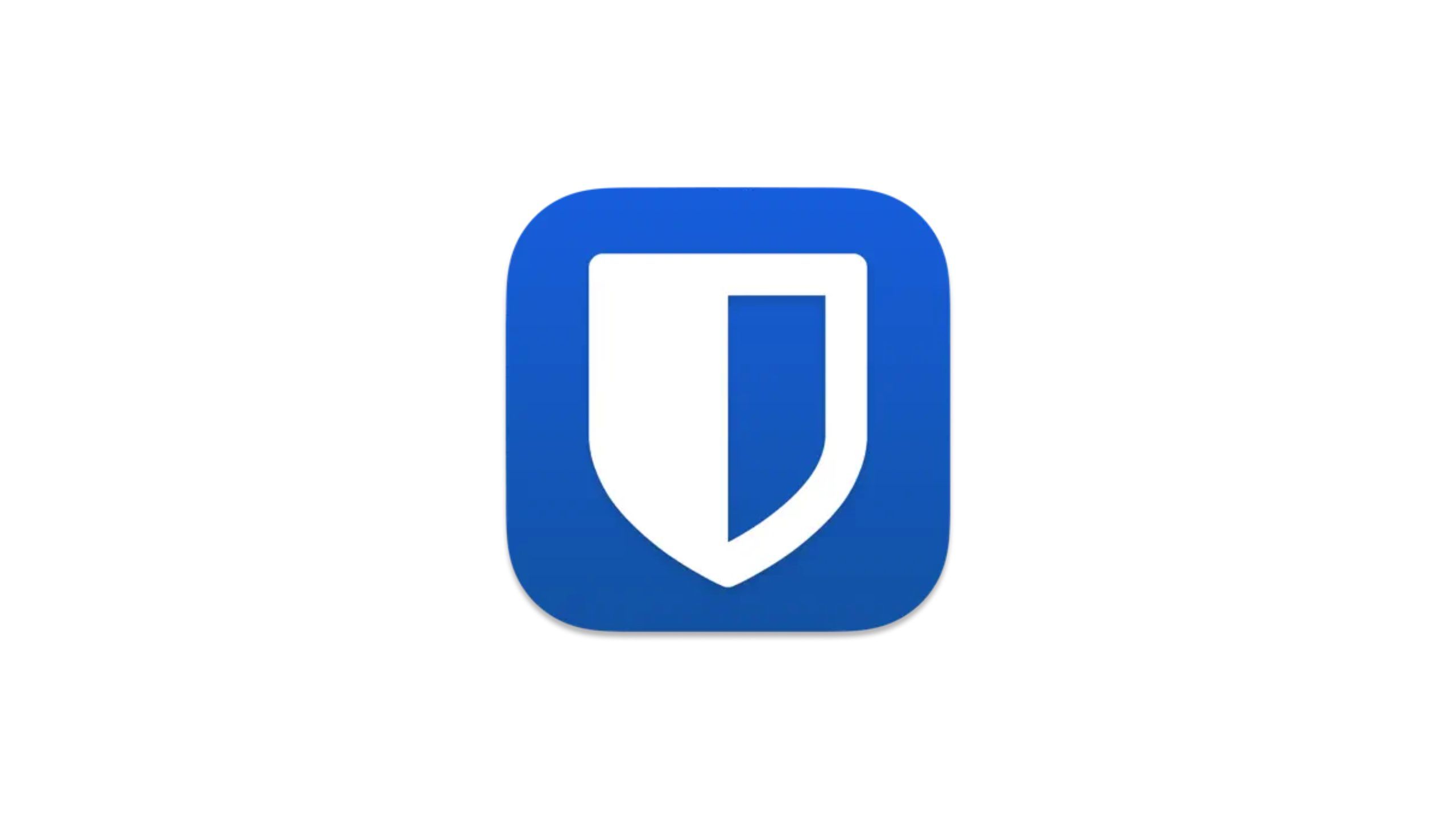
Bitwarden
A highly secure password manager app that works across platforms and operating systems.
With the release of Apple’s macOS Sequoia, the company debuted a new Passwords application. This app is a password manager like any other, saving your various passcodes, passkeys, and more, for easy and secure access. The app is simple enough, but hardly groundbreaking — it’s simply a new home for an existing Apple feature previously found within Settings.
The app is cross-platform, which means that, unlike Apple’s solution, it’ll work on Android devices.
That’s where Bitwarden, a popular third-party password manager, comes in. The app is cross-platform, which means that, unlike Apple’s solution, it’ll work on Android devices. Auto-generation and autofill of passwords, secure end-to-end encryption, and an open source code that is regularly assessed, make BitWarden an excellent choice. Bitwarden is free to use, but offers a Premium subscription plan with access to security reports, an integrated authenticator, and more. For most people, the free plan is more than serviceable.
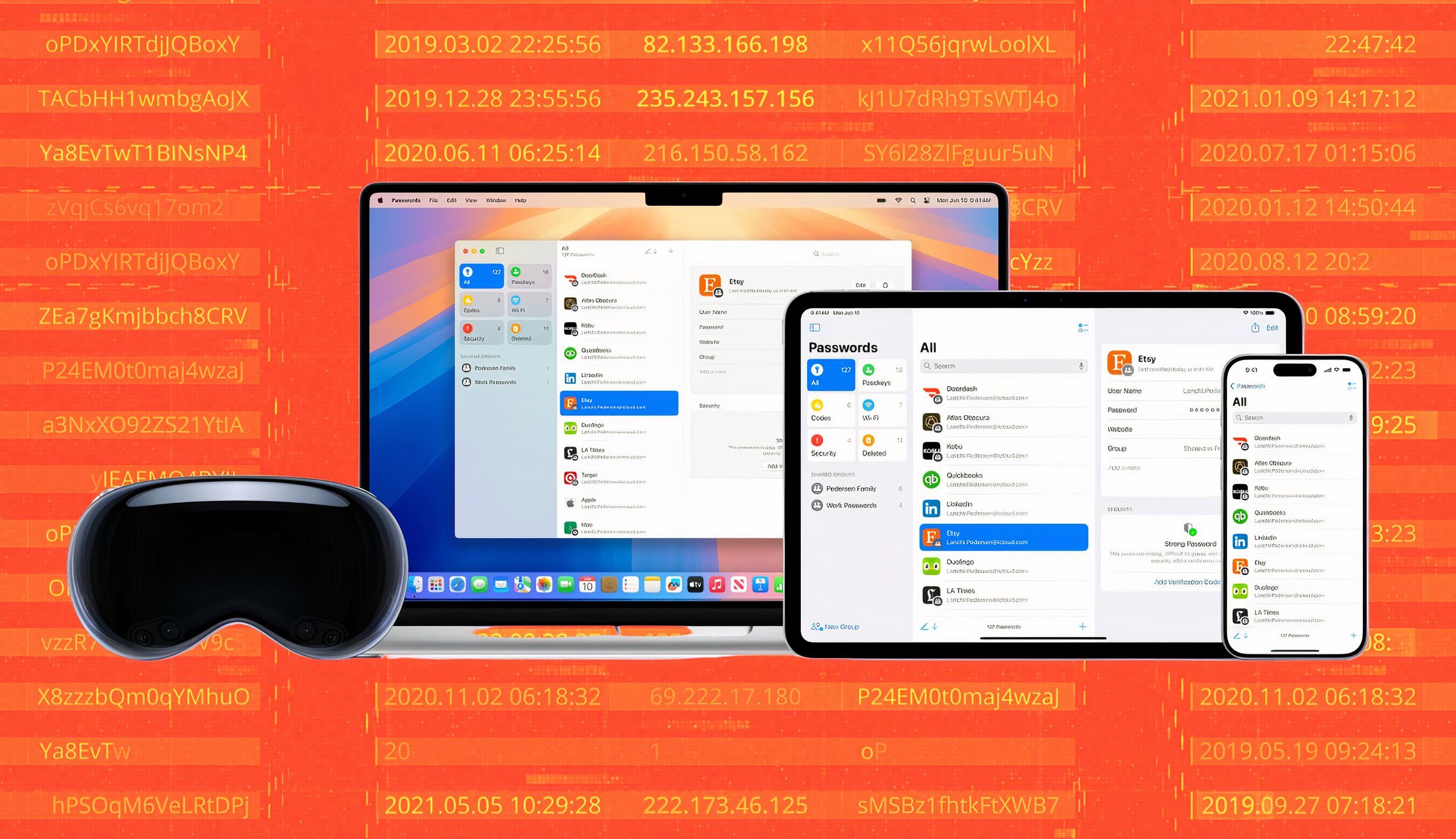
Related
Apple is launching its own password manager app, and it’s about time
At WWDC 2024, Apple revealed a Passwords app is coming. It’s standalone, fully featured, and I can’t wait to try it.
5 ProNotes
An extension that supercharges Apple’s built-in Notes app

ProNotes
An extension for Apple’s Notes app on Mac, that introduces a number of editing features.
ProNotes isn’t an Apple Notes replacement, but rather it’s a supplementary add-on that sprinkles in a number of helpful utilities across the board. The default notes app has become a pretty powerful tool over the years, and ProNotes makes it all the more powerful for everyday use.
The app adds a Microsoft Word-like formatting bar for quick access to tools like bold, underline, and strikethrough, keyboard shortcuts for text formatting, slash command shortcuts, and much more. A ProNotes Gold subscription will net you some AI-based features like summarization and grammar correction, but with Apple Intelligence set to arrive soon, I’d hold off on the premium purchase for the time being.
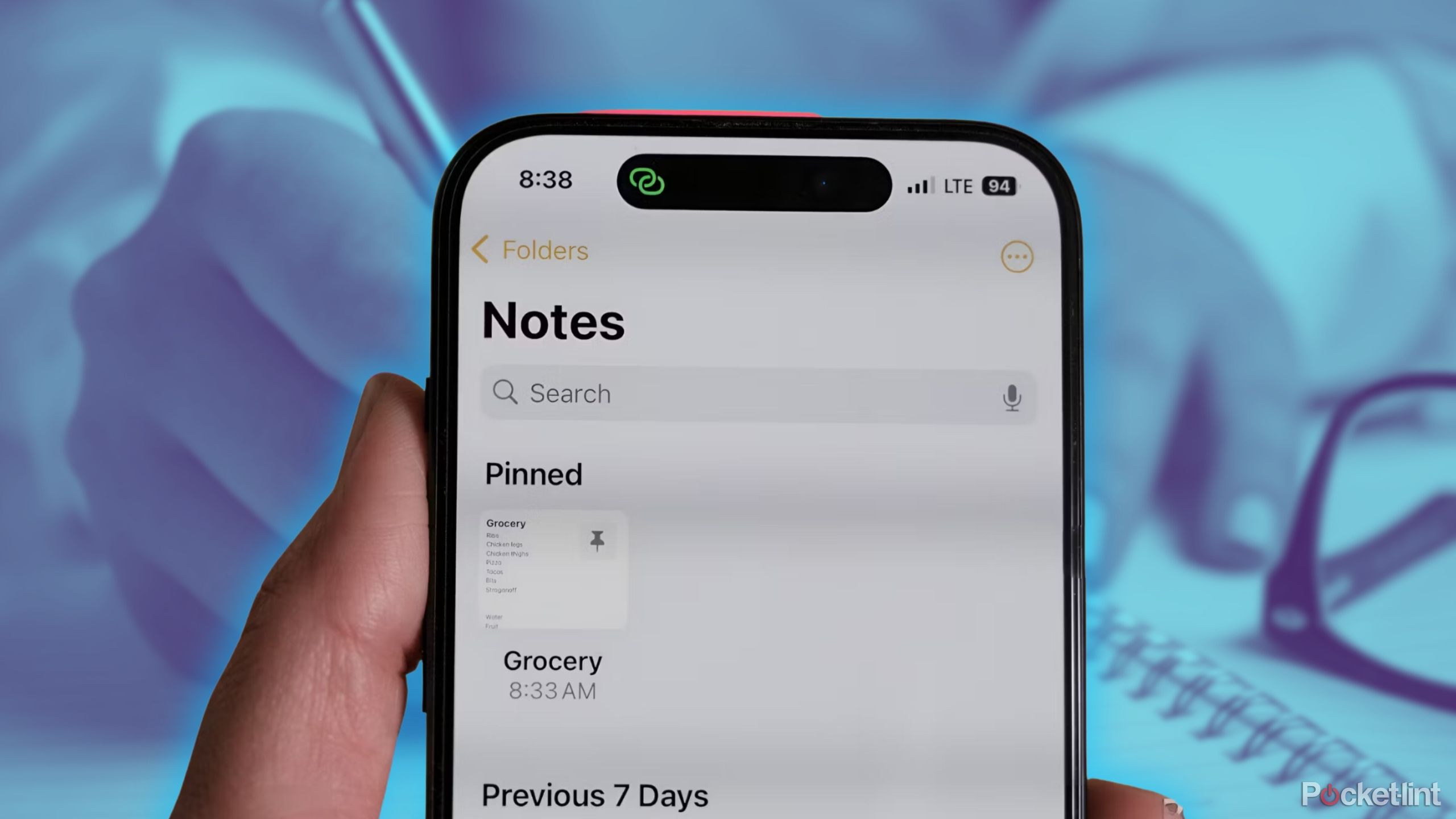
Related
7 note-taking apps I use to stay organized
If your mind runs at a mile a minute like mine, you probably have a million lists lying around. These are the apps I use instead to stay organized.
Your one-stop-shop for opening and playing media files
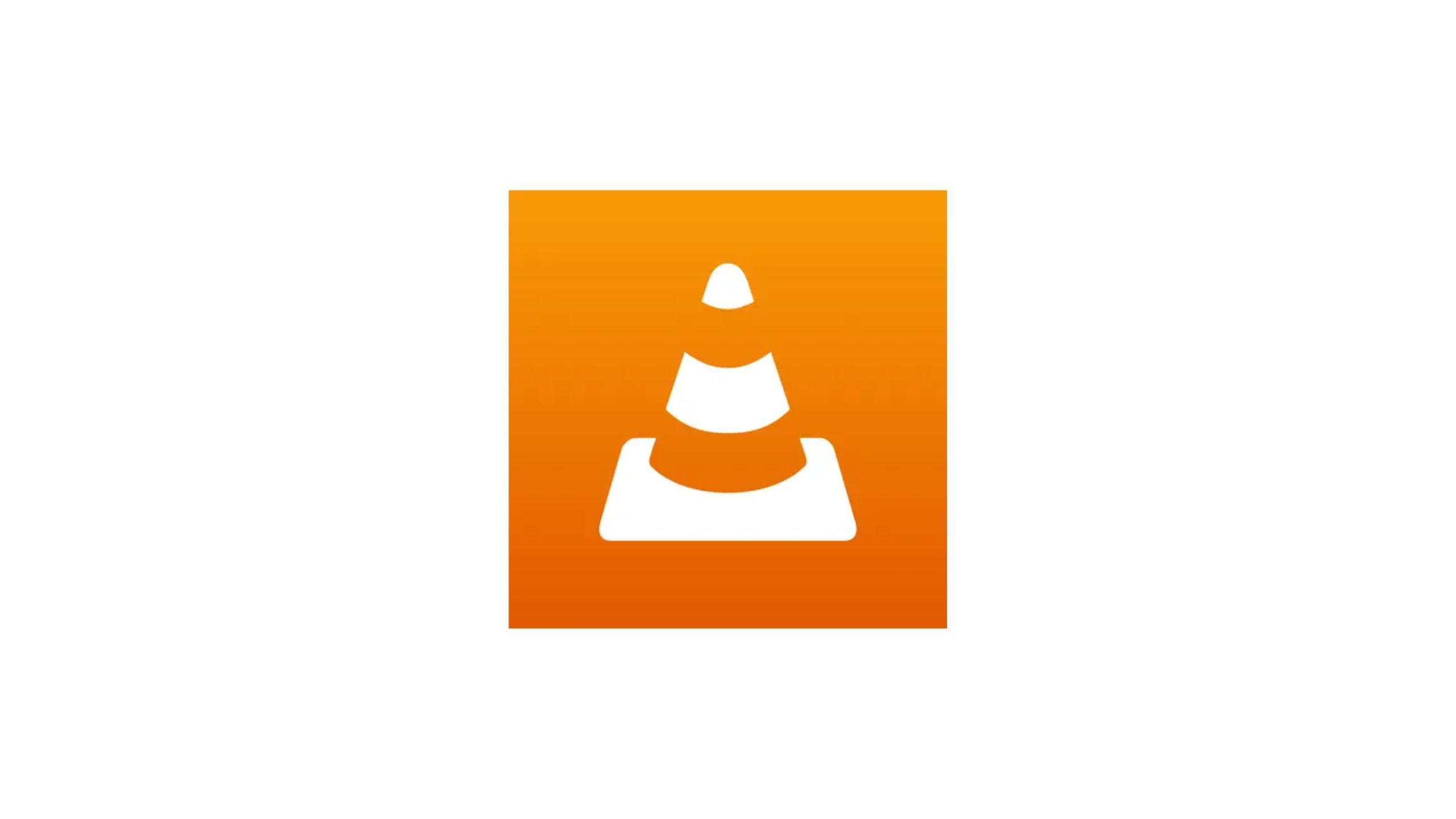
VLC Media Player for Mac
A free and open-source media player app with broad support for almost every file format out there.
Apple’s macOS ships with Preview, which is an application used for launching and playing back multimedia files directly on your computer. VLC Media Player is a free and open-source alternative that’s been around for many years. It’s always been a popular third-party solution, and for good reason — it’s compatible with just about any multimedia file you can throw at it, including some of the most obscure ones.
VLC is compatible with just about any multimedia file you can throw at it.
VLC can also play back CDs and DVDs, as well as tap into a number of streaming protocols. Its interface design isn’t the most modern out there, but the app is a reliable and time-tested solution that’ll have your back whenever you run into a file that refuses to open with Preview.
7 Dark Noise: Ambient Sounds
Apple’s built-in Background Sounds tool is nice, but Dark Noise is the superior option in every regard
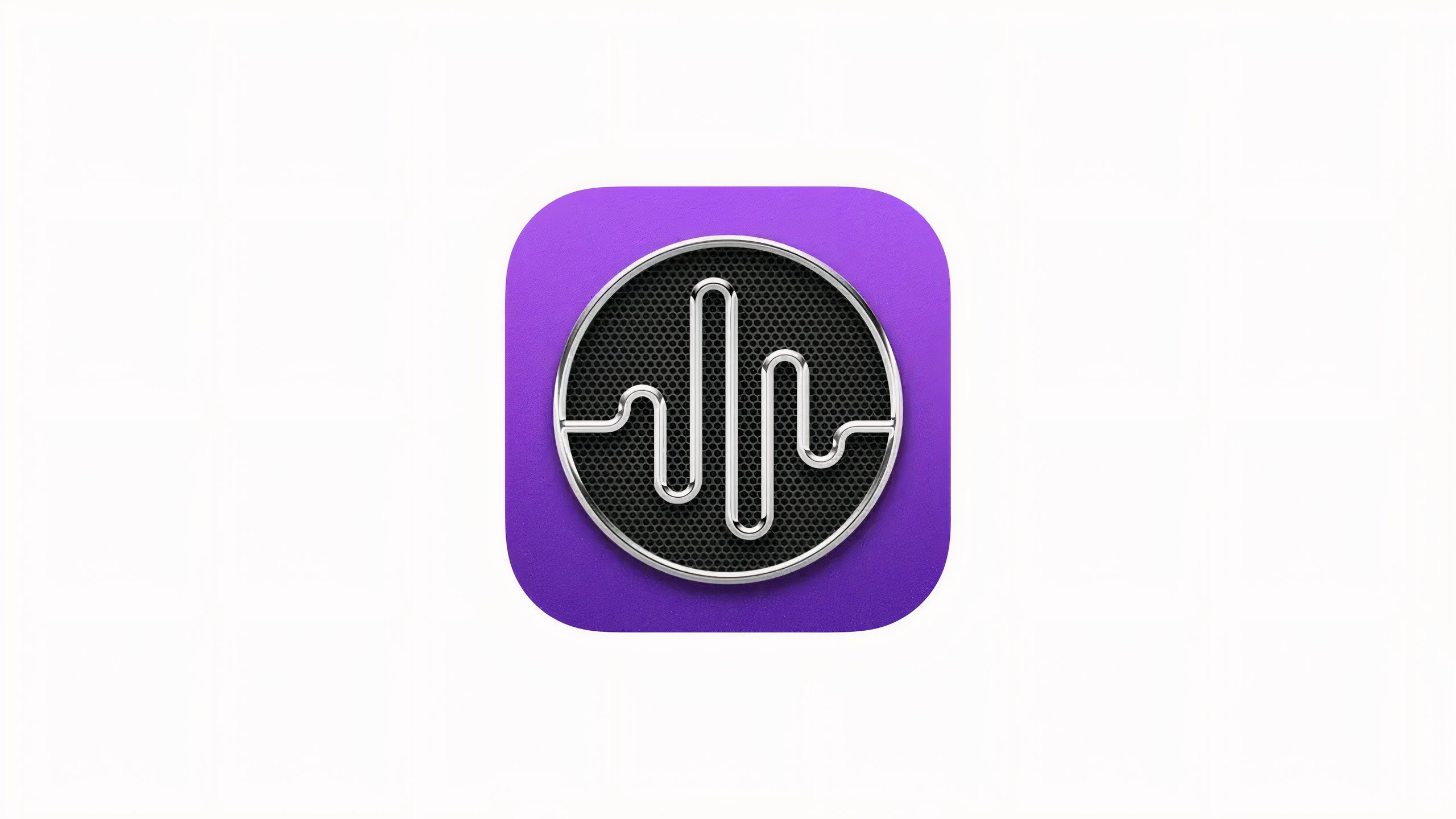
Dark Noise
Dark Noise takes Apple’s built-in Background Sounds feature and takes it to the next level, with tons of ambient sounds to choose from.
One of the lesser-known features within macOS is its built-in Background Sounds option. When enabled, the tool plays back one of a small selection of ambient sounds — many people find these sounds helpful as background noise while studying, working, or trying to fall asleep. Apple added in two additional sound effects — night and fire — alongside the release of macOS Sequoia. The problem is that the feature is buried deep in the system by default, nestled within System Settings > Accessibility > Audio.
Many people find these sounds helpful as background noise while studying, working, or trying to fall asleep.
Dark Noise is a third-party app that brings a similar experience to the table, but does so in a way that’s arguably easier to access. The sound effects can be picked out from a dedicated interface, and there are many more sound options available than Apple provides. These include white noise, rain, desk fan, beach, campfire, airplane interior, coffee shop, and lullaby.
The app is free to download from the Mac App Store, but in order to access the wider array of soundscapes available, you’ll have to spring for Dark Noise Pro, which is subscription based and also unlocks custom sound mixes, extra themes, alterative app icons, and more. There’s also a lifetime option if you’d prefer not to pay month-to-month or on a yearly basis.
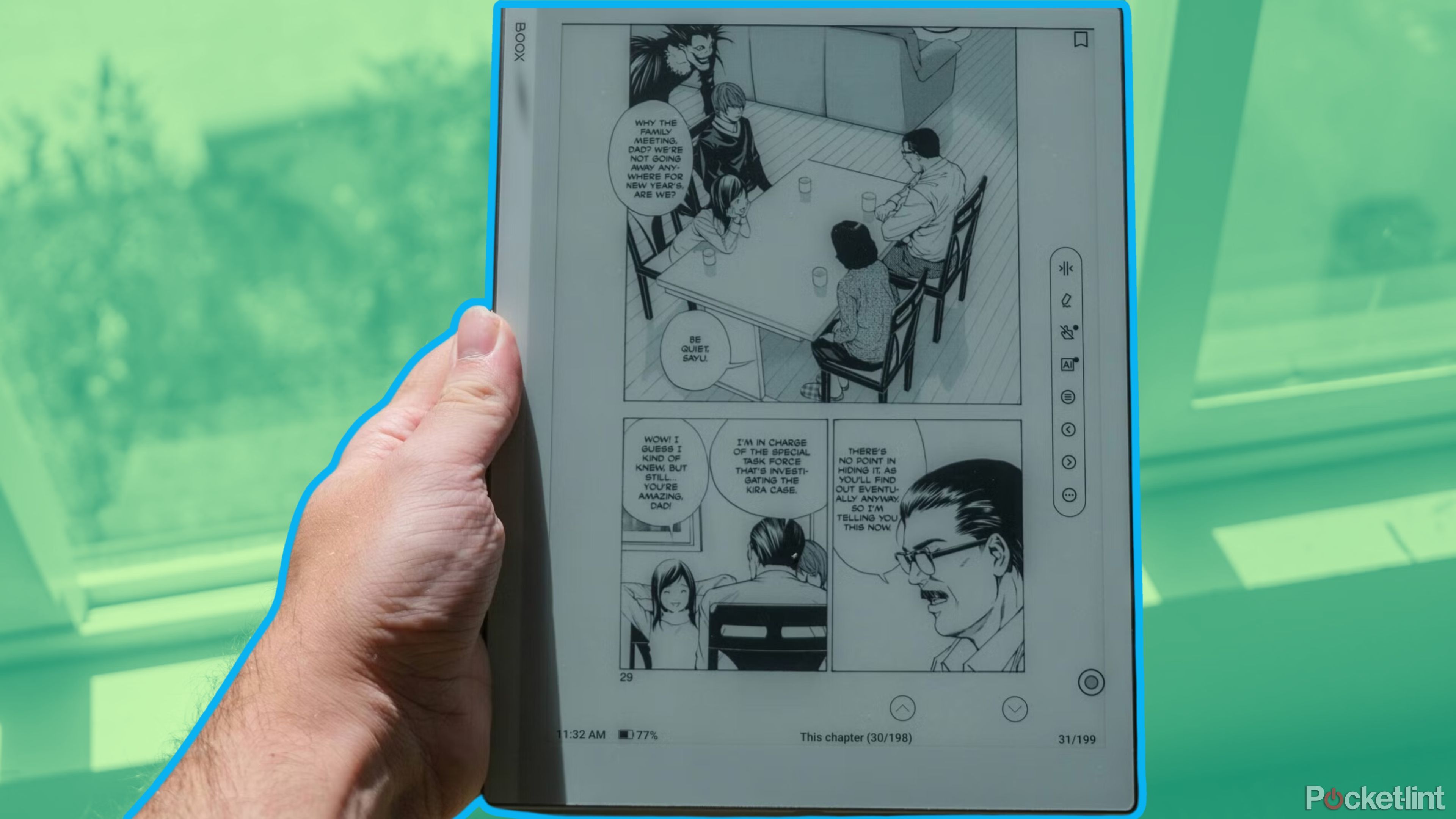
Related
The best e-readers of 2024 for every lifestyle
In the market for a new e-reader? These are the best we’ve tried and tested in 2024.
8 Yomu EBook Reader
The best purpose-built e-reader app available for Mac
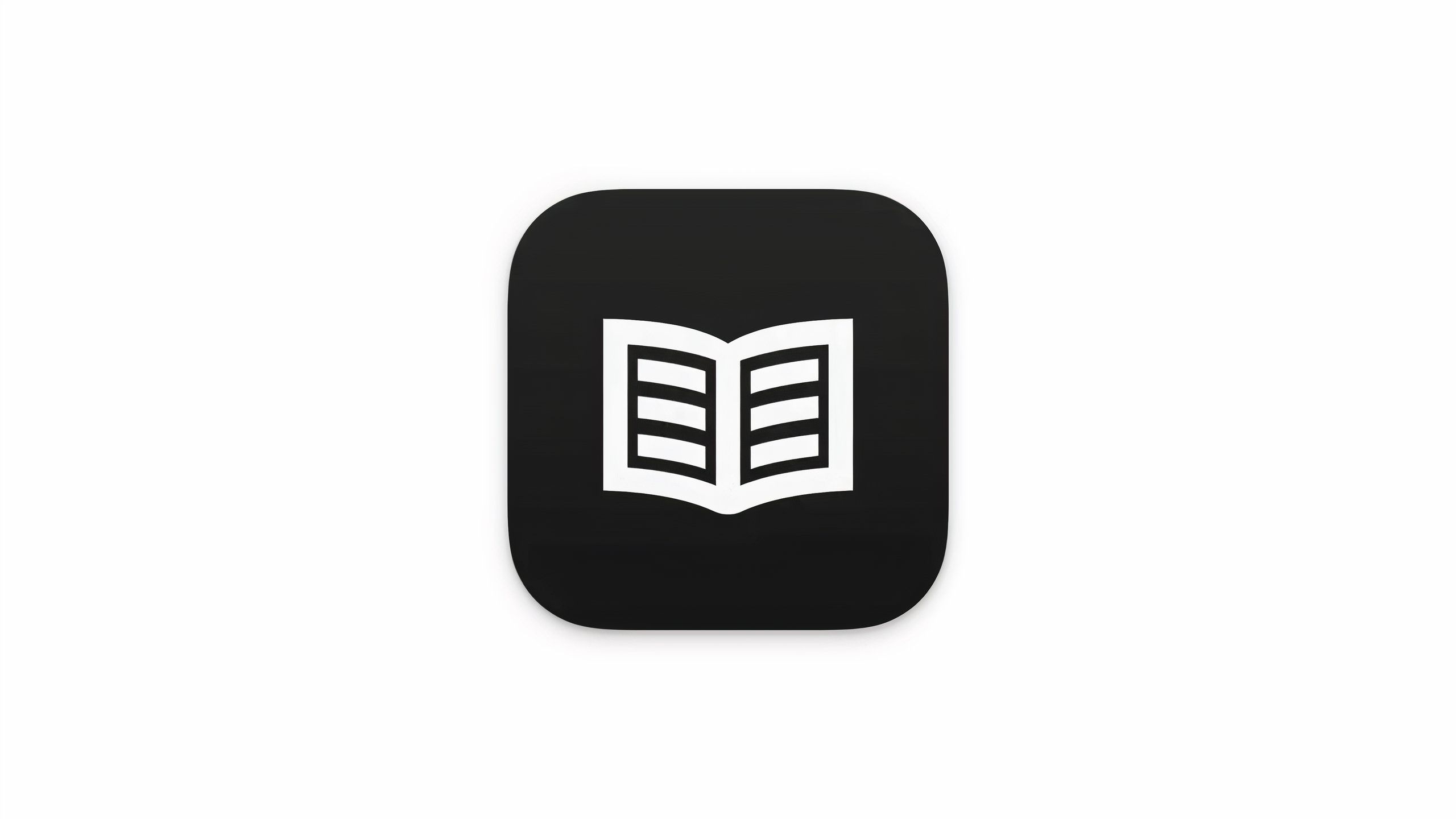
Yomu EBook Reader
An excellent and natively-built reader app for the Mac, with broad support for various ebook file formats.
Over the years, e-readers and ebooks have grown immensely in popularity. It’s not hard to see why — book files take up relatively little storage space, and effectively take up zero real-world space. The Mac comes with a dedicated ebook app by default: Books. The app is perfectly adequate, but I find myself preferring the third-party Yomu app instead.
Yomu maintains a native-feeling app interface that feels right at home on the Mac, while providing broad support across the rather fragmented ebook file format ecosystem. EPub, Mobi, Kindle, .pdf, and more will all function here without a hitch.
Yomu can be downloaded for free from the Mac App Store, but it comes with a 10-book limit. There’s an optional Yomu Pro upgrade available via a one-time purchase, which removes this document limit, as well as removes all ads, and introduces a cloud library feature into the mix.

Related
How window tiling and custom shortcuts in macOS Sequoia can power up your workflow
macOS just got a lot better thanks to this new feature.
Trending Products

Cooler Master MasterBox Q300L Micro-ATX Tower with Magnetic Design Dust Filter, Transparent Acrylic Side Panel…

ASUS TUF Gaming GT301 ZAKU II Edition ATX mid-Tower Compact case with Tempered Glass Side Panel, Honeycomb Front Panel…

ASUS TUF Gaming GT501 Mid-Tower Computer Case for up to EATX Motherboards with USB 3.0 Front Panel Cases GT501/GRY/WITH…

be quiet! Pure Base 500DX Black, Mid Tower ATX case, ARGB, 3 pre-installed Pure Wings 2, BGW37, tempered glass window

ASUS ROG Strix Helios GX601 White Edition RGB Mid-Tower Computer Case for ATX/EATX Motherboards with tempered glass…